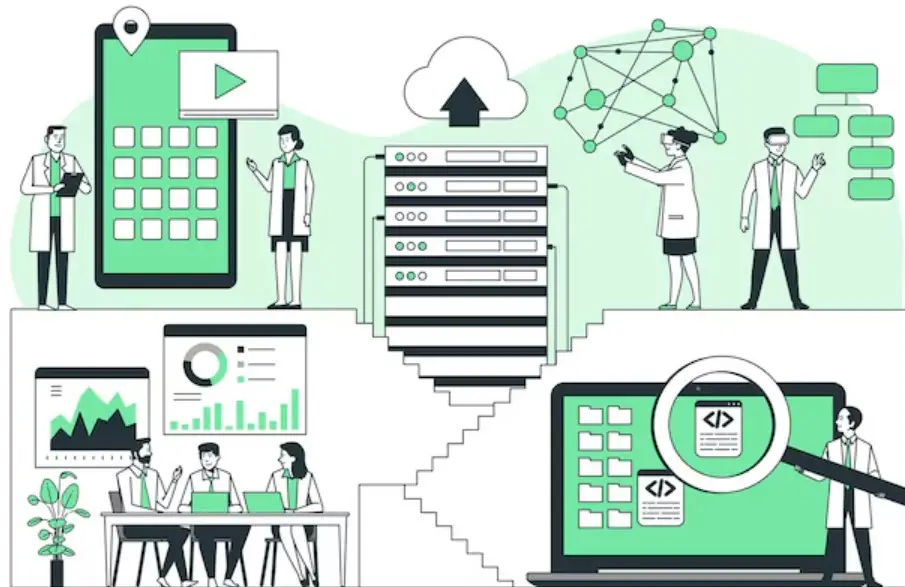Selenium is a powerful open-source tool designed for automating web browsers. It has become a vital part of software testing, allowing testers and developers to simulate user actions on web applications, ensuring everything works as intended. In this comprehensive guide, we’ll explore the history, components, advantages, types of tests Selenium can automate, and how to get started with it.
At its core, Selenium is a framework that automates browsers. It allows testers to write test scripts in various programming languages to interact with web elements, simulate user actions, and validate the behavior of web applications. It’s a go-to solution for web automation because it’s free, flexible, and supports a wide range of browsers and platforms.
What Selenium Can Automate:
- Browser navigation
- Form submission
- Clicking buttons and links
- Verifying web content
- Managing browser windows and tabs
With its rich set of features, Selenium is a vital tool for automating browser interactions, especially for testing and quality assurance.
History of Selenium
Selenium was created in 2004 by Jason Huggins at ThoughtWorks to automate repetitive testing tasks on web applications. Initially called Selenium Remote Control (RC), the tool allowed for browser interaction through JavaScript. As the project grew, so did its features, resulting in the development of Selenium WebDriver, which replaced Selenium RC and offered more robust browser interaction.
Key Milestones:
- 2004: Selenium was created to automate browser actions and simplify web testing.
- 2005: Introduction of Selenium Core and Selenium IDE, which provided a record-and-playback feature for quick test script creation.
- 2007: Selenium Remote Control (RC) allowed browser control using JavaScript and HTTP.
- 2008: Selenium WebDriver was introduced, replacing Selenium RC for better browser interaction using native commands.
- 2011: Selenium WebDriver became a W3C standard for greater browser compatibility.
- 2016: Selenium WebDriver 3 improved performance and support for mobile testing (iOS, Android).
- 2021: Selenium 4 was launched with new features like relative locators, improved Grid for parallel testing, and compliance with modern web standards.
How Selenium Works
Selenium works by sending commands directly to a browser, replicating user actions like clicking, typing, and navigating. Here’s a simple step-by-step process:
- Test scripts: Selenium allows writing test scripts in multiple programming languages, such as Java, Python, C#, and JavaScript.
- Execution: The scripts interact with web elements like buttons, forms, and links.
- Results: The test results validate if the web application behaves as expected.
For example, a basic Selenium test might involve opening a website, filling out a form, and clicking a submit button while verifying that the correct success message appears.
Who Can Use Selenium?
Selenium’s versatility makes it an ideal tool for:
- Manual Testers transitioning to automation.
- Automation Engineers needing flexible, scalable test frameworks.
- Developers automating web applications during development to catch issues early.
- DevOps Teams integrating Selenium with Continuous Integration/Continuous Deployment (CI/CD) pipelines.
- Businesses and Startups seeking to reduce time and effort in testing web-based applications.
Key Components of Selenium
Selenium is a suite of tools working together for web automation:
- Selenium WebDriver: The core component for browser automation. It directly communicates with the browser using native commands, making it faster and more reliable than previous versions.
- Selenium IDE: A simple browser extension for quick test creation and playback, ideal for beginners.
- Selenium Grid: A tool for distributed testing, allowing tests to run on multiple machines and browsers simultaneously, reducing test execution time and enabling cross-browser testing.
Types of Tests Selenium Can Automate
Selenium is capable of automating various types of tests, including:
- Functional Testing: Validating that web application functions work as expected.
- Regression Testing: Ensuring new changes do not break existing functionality.
- Cross-Browser Testing: Verifying consistent behavior across different browsers.
- Smoke Testing: Checking basic functionalities after a new build.
- Data-Driven Testing: Using external data sources to test multiple scenarios.
- End-to-End Testing: Automating entire workflows to ensure all systems interact properly.
Supported Languages and Browsers
Selenium supports multiple programming languages, such as:
- Java
- Python
- C#
- Ruby
- JavaScript
It also supports multiple browsers, including:
- Google Chrome
- Mozilla Firefox
- Safari
- Microsoft Edge
- Internet Explorer
This flexibility makes Selenium ideal for cross-browser testing and regression testing across different platforms.
Advantages of Selenium
Selenium stands out in the automation testing landscape for several reasons:
- Open-source and free: No licensing costs.
- Cross-platform compatibility: Works on Windows, macOS, and Linux.
- Multi-language support: Write test scripts in various programming languages.
- Extensive browser support: Automates across all modern browsers.
- Integration with tools: Works well with Jenkins (CI/CD), Docker (containerized testing), and Maven (build automation).
Selenium vs. Other Automation Tools
Compared to tools like Cypress, TestComplete, and UFT, Selenium has distinct advantages:
- Open-source: Unlike UFT, which requires a license, Selenium is free.
- Flexibility: Selenium can handle complex testing scenarios, while some tools, like Cypress, may have limitations.
- Cross-browser support: Selenium supports multiple browsers, while some tools are limited to specific browsers.
Common Use Cases of Selenium
Selenium is used for:
- Automating repetitive web tasks.
- Testing across multiple browsers for compatibility.
- Regression testing to validate changes.
- End-to-end testing to ensure workflow consistency.
Challenges with Selenium
While Selenium is a powerful tool, it comes with challenges:
- Browser compatibility issues: Different browsers may behave differently, complicating test standardization.
- Programming skills required: Testers need programming knowledge to write effective test scripts.
- Handling dynamic elements: Managing AJAX or dynamic content can be tricky in Selenium.
How to Get Started with Selenium
To get started with Selenium, follow these steps:
- Install JDK and configure your IDE (e.g., Eclipse, IntelliJ).
- Install Selenium WebDriver and set up the BrowserDriver.
- Write your first Selenium test in Java or Python.
- Run the test and validate the results.
Best Practices for Selenium Testing
To get the most out of Selenium:
- Use Page Object Model (POM): Helps maintain test scripts by logically organizing code.
- Modular test design: Break tests into small, reusable modules.
- Cross-browser and parallel testing: Use Selenium Grid to test across multiple browsers and environments.
- Debugging strategies: Implement proper logging and test data management for efficient debugging.
Conclusion
Selenium remains one of the most widely used web automation tools, offering flexibility, cross-browser support, and integration with numerous other tools. Whether you’re a beginner or an experienced automation engineer, Selenium provides the features you need to automate complex web applications. Start exploring Selenium today to improve your web testing and ensure high-quality web applications.