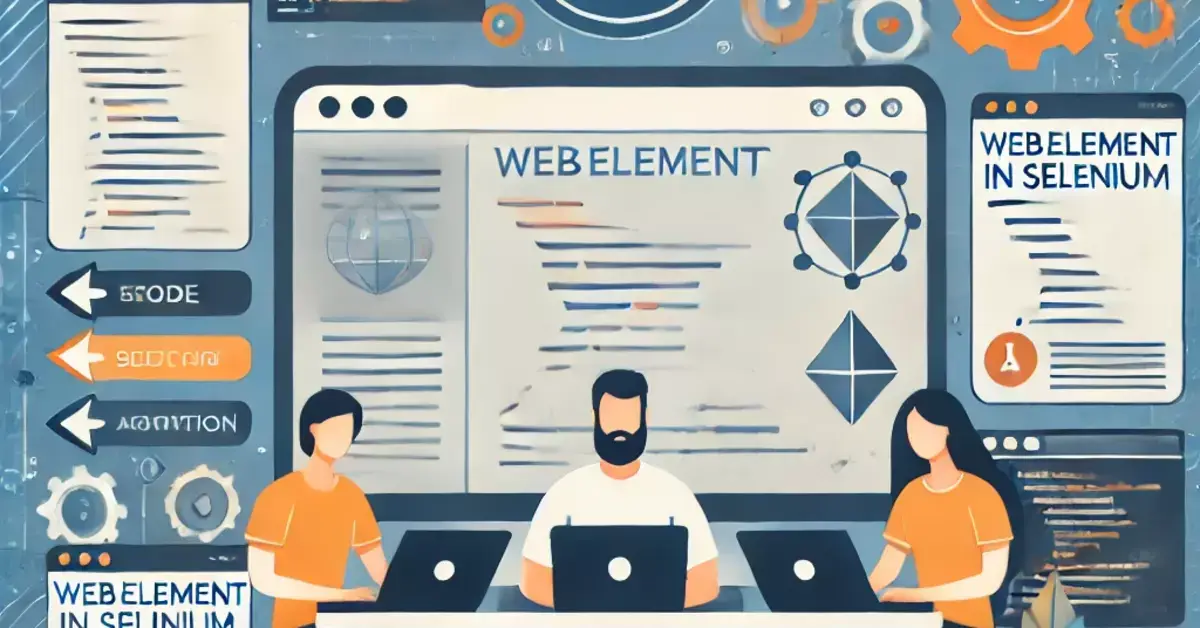In the world of web automation, Selenium is one of the most powerful tools, enabling engineers and developers to automate repetitive tasks by simulating human interaction with web browsers. At the core of Selenium lies the concept of locators – tools used to identify and interact with specific elements on a web page. Locators help Selenium navigate, click buttons, enter text, or extract data, making them essential in any Selenium testing setup.
In this guide, we’ll explore what locators are, why they’re essential, and how each type of locator works with Java code examples.
Why Locators Are Essential in Selenium Automation?
Locators are fundamental to Selenium’s functionality, allowing it to identify and interact with various web elements such as buttons, forms, links, and images. Understanding the importance of locators is crucial for anyone looking to maximize Selenium’s capabilities for test automation.
Understanding Locators
Locators are unique identifiers for web elements, helping Selenium pinpoint the exact items it needs to interact with. By utilizing attributes such as ID, name, class, CSS selectors, and XPath, locators ensure that automation scripts target the correct elements. Without effective locators, tests can fail, leading to incorrect data processing and unreliable results.
Precision in Element Identification
Web applications consist of numerous elements, each playing a specific role. For example, when automating a login process, Selenium must identify the username and password fields accurately. Effective locators minimize the risk of targeting the wrong element, ensuring that tests yield accurate results.
Automation of User Interactions
Locators enable Selenium to mimic real user behavior by performing actions like clicking buttons, filling out forms, and navigating through links. This capability is vital for validating that web applications function as intended under various scenarios.
Support for Dynamic Web Applications
Modern web applications often have dynamic content that changes based on user interactions. Locators help Selenium adapt to these changes, allowing it to identify and interact with newly loaded elements seamlessly.
Enhancing Efficiency and Maintainability
Selecting the right locators can improve the efficiency of test scripts. Unique IDs are typically faster to locate than other attributes. Additionally, using effective locators enhances maintainability; changes in the webpage structure are less likely to break automation scripts, reducing long-term maintenance efforts.
Robustness in Cross-Browser Testing
Cross-browser compatibility is crucial for modern applications. Effective locators ensure that Selenium scripts can operate consistently across different browsers, providing a seamless user experience.
Facilitating Error Handling and Debugging
Well-defined locators contribute to error handling and debugging. When Selenium cannot find an element, it throws exceptions that help identify issues in the test script or webpage. This makes it easier to maintain reliable automation.
Uses of Locators in Selenium
- Element Identification: Locators are used to uniquely identify web elements (like buttons, input fields, and links) on a webpage, allowing Selenium to interact with them.
- User Interaction Simulation: Locators enable Selenium to perform user actions such as clicking, typing, selecting, and navigating, mimicking real user behavior on the web.
- Form Automation: Locators are essential for automating data entry in forms, including filling out text fields, selecting checkboxes, and choosing options from dropdowns.
- Dynamic Content Handling: Locators help Selenium identify and interact with elements that may appear or change dynamically as a result of user actions or AJAX calls.
- Cross-Browser Testing: Effective locators ensure that automation scripts can work consistently across different web browsers, accommodating variations in element rendering.
- Error Handling: Locators assist in error detection by enabling Selenium to throw exceptions (like
NoSuchElementException) when elements cannot be found, which aids in debugging scripts. - Page Navigation: Locators facilitate navigation within web applications, allowing Selenium to click on links or buttons that lead to other pages.
- Data Verification: Locators can be used to retrieve data from web elements (like reading text from a label) for validation purposes, ensuring that the application behaves as expected.
- Dynamic Waits: Locators are utilized in conjunction with waits (like implicit or explicit waits) to ensure that Selenium waits for elements to be present or visible before interacting with them.
- Efficient Script Maintenance: Using stable locators (such as IDs) can make automation scripts more resilient to changes in the webpage structure, reducing maintenance efforts.
- Grouping of Elements: Locators can be used to identify multiple elements of the same type (like all buttons or links), allowing for batch processing or validation.
Types of Locators in Selenium
Here is a table summarizing different locator types, their usage, and syntax examples:
| Locator Type | Description | Syntax Example | Use Case |
|---|---|---|---|
| ID | Selects an element based on a unique ID. | driver.findElement(By.id("id")) | Fastest and most reliable if ID is unique. |
| Name | Selects an element by the name attribute. | driver.findElement(By.name("name")) | Useful when name attributes are unique. |
| Class Name | Targets elements with a specific CSS class name. | driver.findElement(By.className("class")) | Ideal for unique CSS classes. |
| Tag Name | Selects elements by HTML tag name. | driver.findElement(By.tagName("tag")) | Useful for general tags like <div>. |
| Link Text | Selects hyperlinks by exact link text. | driver.findElement(By.linkText("text")) | Suitable for static anchor tags. |
| Partial Link Text | Matches hyperlinks with partial text. | driver.findElement(By.partialLinkText("text")) | Useful for dynamic link texts. |
| CSS Selector | Uses CSS rules to select elements. | driver.findElement(By.cssSelector("css")) | Great for complex structures. |
| XPath | Uses XPath expressions to locate elements. | driver.findElement(By.xpath("xpath")) | Ideal for complex, nested elements. |

1. ID Locator
The ID Locator is the most efficient way to locate an element, as IDs in HTML are unique.
Syntax:
java
WebElement element = driver.findElement(By.id("unique-id"));Example: Suppose a login form has an input field with:
html
<input type="text" id="username" />
In this case, the element can be located as follows:
java
WebElement usernameField = driver.findElement(By.id("username"));Pros:
- Quick and reliable due to unique IDs.
Cons:
- Limited to elements with an ID attribute.. Name Locator
The Name Locator identifies elements by the name attribute, which is commonly used in form fields.
Syntax:
java
WebElement element = driver.findElement(By.name("name"));Example:
html
<input type="password" name="password" />
This element can be located as follows:
java
WebElement passwordField = driver.findElement(By.name("password"));Pros:
- Common for form fields.
Cons:
- May cause conflicts if multiple elements share the same name attribute.
3. Class Name Locator
The Class Name Locator selects elements by their CSS class name. This is helpful when multiple elements share the same styling.
Syntax:
java
WebElement element = driver.findElement(By.className("class-name"));Example:
html
<button class="submit-btn">Submit</button>
To locate this button:
java
WebElement submitButton = driver.findElement(By.className("submit-btn"));Pros:
- Useful for visually targeted elements.
Cons:
- Can lead to issues if the class name is not unique.
4. Tag Name Locator
The Tag Name Locator is useful when locating elements by their HTML tags, often for elements like div, span, or input.
Syntax:
java
List<WebElement> elements = driver.findElements(By.tagName("tag"));Example:
<div class="content">...</div> <div class="content">...</div>
To locate all div elements:
java
List<WebElement> divElements = driver.findElements(By.tagName("div"));Pros:
- Broad selection of multiple elements.
Cons:
- Might not be precise for individual element selection.
5. Link Text Locator
The Link Text Locator is used to find anchor (<a>) tags by their exact text, useful for navigation links.
Syntax:
java
WebElement element = driver.findElement(By.linkText("link text"));Example:
html
<a href="about-us.html">About Us</a>
This link can be located by:
java
WebElement aboutUsLink = driver.findElement(By.linkText("About Us"));Pros:
- Clear and straightforward for static links.
Cons:
- Requires exact text match, so minor changes can cause issues.
6. Partial Link Text Locator
The Partial Link Text Locator allows partial matching of the link text, which is helpful for dynamically generated or long link texts.
Syntax:
java
WebElement element = driver.findElement(By.partialLinkText("partial text"));Example:
html
<a href="services.html">Our Services</a>
To locate this link:
java
WebElement servicesLink = driver.findElement(By.partialLinkText("Services"));Pros:
- Flexible for partial matches.
Cons:
- Can be ambiguous if multiple links contain similar text.
7. CSS Selector Locator
The CSS Selector Locator is versatile and uses CSS syntax to locate elements, allowing complex selection rules.
Syntax:
java
WebElement element = driver.findElement(By.cssSelector("css selector"));Example:
html
Copy code
<button class="btn primary">Click Me</button>
To locate this button:
java
WebElement button = driver.findElement(By.cssSelector(".btn.primary"));Pros:
- Great for intricate and layered HTML structures.
Cons:
- Requires knowledge of CSS selectors, which may be complex.
8. XPath Locator
The XPath Locator provides a flexible and powerful way to locate elements, ideal for nested or dynamically generated elements.
Syntax:
java
WebElement element = driver.findElement(By.xpath("xpath expression"));Example:
html
<div id="container"> <button>Click Here</button> </div>
To locate this button:
java
WebElement button = driver.findElement(By.xpath("//div[@id='container']/button"));Pros:
- Supports complex, nested selections.
Cons:
- Can become unwieldy and difficult to maintain.
Choosing the Right Locator for Your Test Scenario
Choosing the right locator depends on the specific webpage structure. Here are some key recommendations:
- Prioritize Unique Locators: IDs and names are unique and usually preferred.
- Use XPath for Deeply Nested Elements: XPath locators work well for elements within complex hierarchies.
- Avoid Absolute XPath: Use relative XPath to reduce errors if webpage layout changes.
Best Practices for Using Locators in Selenium
- Use Readable Locators: Simpler locators keep your code more understandable.
- Dynamic Locators for Dynamic Elements: Customize locators that can handle slight page variations.
- Combine Locators When Needed: You may sometimes need to chain locators for more accurate targeting.
Troubleshooting Common Locator Issues
- NoSuchElementException: This error often occurs if the locator is incorrect or the element hasn’t loaded yet. Solution: Verify the locator and add waits.
- ElementNotInteractableException: This error indicates an element is present but not visible or enabled for interaction. Solution: Ensure visibility with appropriate waits.
Conclusion
Locators are a crucial aspect of Selenium’s automation capabilities. By understanding each type of locator and when to use them, you can write Selenium scripts that are both efficient and maintainable. With these locators, you’ll be able to create robust, adaptable, and effective tests that enhance your automation projects.