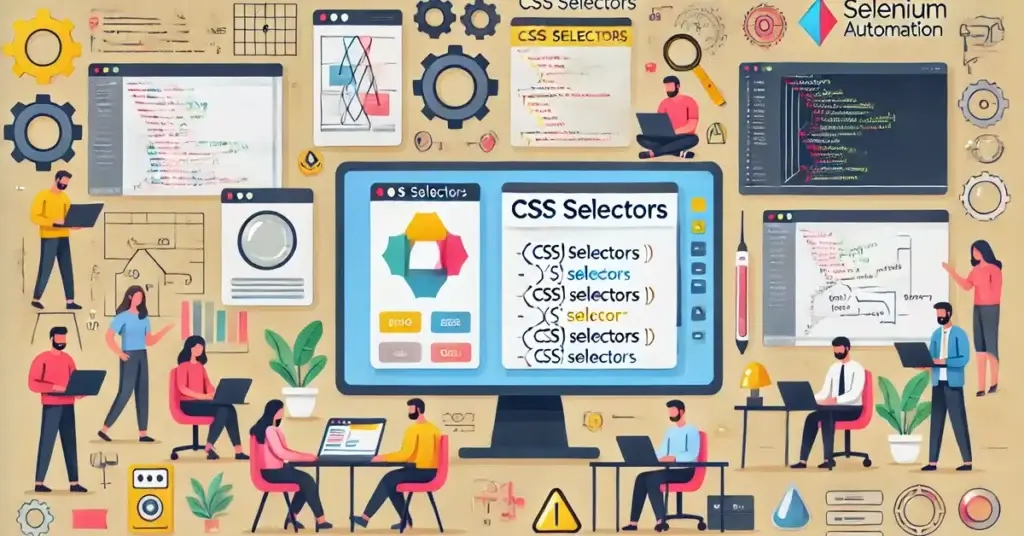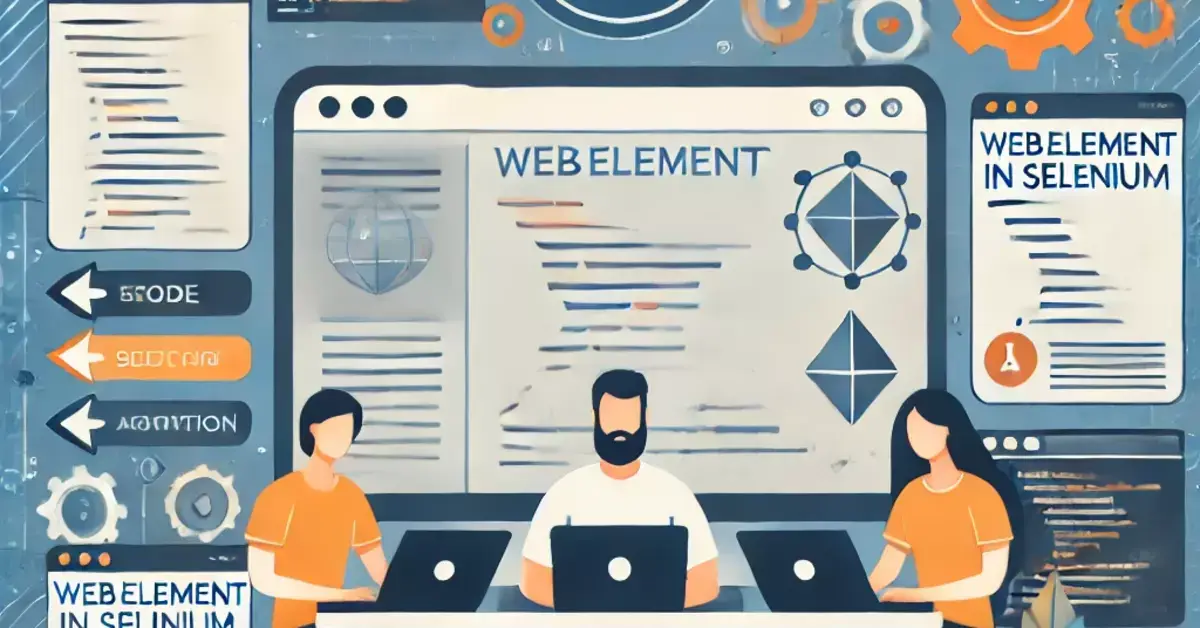When working with Selenium for web automation testing, accurately locating web elements is crucial. CSS selectors are one of the most efficient and widely-used methods to locate elements on a web page. They allow testers to pinpoint elements quickly and reliably, helping streamline the testing process and reduce maintenance efforts.
CSS selectors in Selenium offer a versatile approach for selecting elements based on their attributes, class names, IDs, and more. Compared to other locator strategies like XPath, CSS selectors are generally faster and often simpler to write, especially for static elements. In this guide, we’ll walk you through the basics of CSS selector syntax, explore different types of selectors, and provide practical examples and best practices to help you harness the full potential of CSS selectors in your Selenium tests. Whether you’re a beginner or an experienced tester, understanding how to effectively use CSS selectors will greatly enhance your automation toolkit.
What is a CSS Selector in Selenium?
- Definition of CSS Selectors: CSS (Cascading Style Sheets) selectors are patterns used to select and style HTML elements. In the context of Selenium, CSS selectors are utilized to locate web elements on a page for testing and interaction.
- Purpose in Selenium Testing: CSS selectors allow testers to navigate through the HTML structure of a webpage and pinpoint specific elements with high precision. They are an alternative to other locator strategies, such as XPath, and are generally faster in execution.
- CSS Selector vs. Other Locators:
- CSS vs. XPath: CSS selectors are often simpler and faster than XPath, making them a preferred choice for locating elements, especially when working with dynamic and complex web applications.
- CSS vs. ID/Name Locators: While IDs and names are straightforward and unique, CSS selectors offer more flexibility by enabling the combination of attributes and classes, making them suitable when IDs or names are absent or dynamic.
- Why CSS Selectors Are Popular in Selenium:
- Speed: CSS selectors are generally faster than XPath, as browsers optimize for CSS matching.
- Flexibility: CSS selectors allow more complex selections, such as by partial attribute values, multiple classes, or element states (e.g.,
:hover,:nth-child). - Readability and Simplicity: CSS selectors are often shorter and easier to read, making them preferable for testers familiar with CSS syntax.
Basics of CSS Selector Syntax
Understanding CSS selector syntax is essential for effectively locating elements in Selenium. Here’s an overview of the fundamental components and syntax of CSS selectors:
| Selector Type | Syntax | Example | Description |
|---|---|---|---|
| Tag Selector | tagname | button selects all <button> elements. | Selects all elements of a specific tag. |
| ID Selector | #id | #submit selects an element with the ID submit. | Selects an element based on its unique ID. |
| Class Selector | .classname | .login-button selects all elements with the class login-button. | Selects elements based on a class attribute. |
| Exact Match (Attribute Selector) | [attribute=’value’] | input[type=’text’] selects all <input> elements with type=”text”. | Selects elements with a specific attribute value. |
| Contains (Attribute Selector) | [attribute*=’value’] | input[name*=’user’] selects elements with name attributes containing “user”. | Selects elements whose attribute contains a specific value. |
| Starts With (Attribute Selector) | [attribute^=’value’] | input[id^=’login’] selects elements whose id starts with “login”. | Selects elements whose attribute starts with a specified value. |
| Ends With (Attribute Selector) | [attribute$=’value’] | img[src$=’.jpg’] selects all <img> elements with source URLs ending in “.jpg”. | Selects elements whose attribute ends with a specified value. |
| Descendant Selector | ancestor descendant | div p selects all <p> elements inside <div> elements. | Selects elements nested within a specific element. |
| Child Selector | parent > child | ul > li selects all <li> elements that are direct children of <ul>. | Selects direct children of an element. |
| Adjacent Sibling Selector | element + sibling | h1 + p selects the first <p> element immediately following an <h1>. | Selects an element immediately following another element. |
| General Sibling Selector | element ~ sibling | h1 ~ p selects all <p> elements following an <h1>. | Selects all siblings following a specified element. |
| Pseudo-Class | element:state | input:focus selects <input> elements that are currently focused. | Selects elements in specific states or positions. |
| Pseudo-Class (nth-child) | element:nth-child(n) | li:nth-child(2) selects the second <li> child element in a list. | Selects elements based on their position in a parent. |
| Pseudo-Element | element::part | p::first-line selects the first line in each <p> element. | Selects part of an element, such as the first line or first letter. |
How to Use CSS Selectors in Selenium? (With Example)
To use CSS selectors in Selenium, you can utilize the By.cssSelector() method. This method allows you to pass in a CSS selector string that matches the element(s) you want to interact with.
Here’s a step-by-step guide on how to use CSS selectors in Selenium, along with examples and illustrations using the DOM (Document Object Model).
Basic Example: Selecting by Tag Name, Class, and ID
Let’s consider the following simple HTML structure (DOM):
<!DOCTYPE html>
<html lang="en">
<head>
<meta charset="UTF-8">
<title>CSS Selector Example</title>
</head>
<body>
<div id="main-content">
<h1 class="header">Welcome to the Page</h1>
<button class="btn" id="submitBtn">Submit</button>
<input type="text" name="username" id="usernameField" placeholder="Enter Username">
</div>
</body>
</html>Example 1: Selecting by Tag Name
To select the <h1> tag (header), you can use the tag name directly.
WebElement header = driver.findElement(By.cssSelector("h1"));This will locate the first <h1> element on the page.
Example 2: Selecting by Class Name
To locate the button with the class btn:
WebElement button = driver.findElement(By.cssSelector(".btn"));Note: The class selector uses a dot (.) before the class name
Example 3: Selecting by ID
To select the input field with the ID usernameField:
WebElement usernameField = driver.findElement(By.cssSelector("#usernameField"));Note: The ID selector uses a hash (#) before the ID value.
Selecting Elements Using Attributes
CSS selectors can also be used to target elements by their attributes. You can use the following patterns to match different attributes
Example 4: Selecting by Attribute Value
To select the input field with the name attribute equal to username:
WebElement usernameInput = driver.findElement(By.cssSelector("input[name='username']"));This targets any <input> element with the name="username" attribute.
Example 5: Selecting by Partial Attribute Value
If the attribute value is dynamic or you need to match part of it, you can use the *= operator for partial matches.
WebElement usernameInput = driver.findElement(By.cssSelector("input[name*='user']"));This will match any <input> element with a name attribute that contains the string "user".
Advanced CSS Selectors Using Child, Descendant, and Sibling Selectors
Example 6: Descendant Selector
The descendant selector allows you to select elements nested inside a parent element. For example, to select the <button> inside the #main-content div:
WebElement submitButton = driver.findElement(By.cssSelector("#main-content button"));This will locate any <button> tag within the #main-content div, no matter how deeply nested it is.
Example 7: Direct Child Selector
The child selector (>) targets immediate children of an element. To select an <h1> tag that is a direct child of the #main-content div:
WebElement header = driver.findElement(By.cssSelector("#main-content > h1"));This will select the <h1> element that is a direct child of the #main-content div.
Example 8: Adjacent Sibling Selector
The adjacent sibling selector (+) targets an element that is immediately preceded by another element. For example, if you want to select the <input> that directly follows the <button> with the class btn:
WebElement inputField = driver.findElement(By.cssSelector(".btn + input"));This will select the first <input> element immediately following any element with the class btn.
Using DOM Structure to Illustrate CSS Selector Usage
Consider the following more complex DOM structure for illustration:
<div id="container">
<div class="section">
<h2>Section Title</h2>
<p class="text">This is some text inside the section.</p>
</div>
<div class="section">
<h2>Another Section</h2>
<button class="btn">Click Me</button>
</div>
</div>Example 9: Select an Element by Class Name
To select the second <div> with the class section:
WebElement section = driver.findElement(By.cssSelector(".section:nth-child(2)"));This uses the nth-child pseudo-class to locate the second div with the class section.
Example 10: Select All Paragraphs Inside the First Section
To select all <p> tags inside the first section:
WebElement paragraph = driver.findElement(By.cssSelector(".section:nth-child(1) p"));Handling Dynamic Elements with CSS Selectors
Dynamic web elements often have changing attributes like IDs, making them harder to locate with static locators. In such cases, use partial matching with *= or ^= operators for attributes.
For instance, if the ID of an element is dynamic and starts with user_, use:
WebElement dynamicElement = driver.findElement(By.cssSelector("[id^='user_']"));This will select any element whose id attribute starts with user_.
Best Practices for Using CSS Selectors in Selenium
When using CSS selectors in Selenium, following best practices ensures that your test scripts are reliable, maintainable, and efficient. Here are the key best practices for creating and using CSS selectors in Selenium:
1. Use Unique and Stable Attributes
- Prioritize Uniqueness: When selecting elements, always aim to use attributes that are unique within the page, such as
idor custom attributes. This ensures that your CSS selector targets a single element without ambiguity.- Example:
#submit-button(usingid) is more reliable thanbutton(usingtag).
- Example:
- Avoid Dynamic or Changing Attributes: Avoid relying on attributes that change dynamically (e.g., randomly generated
ids orclassvalues). Look for attributes that remain constant during page reloads.- Example:
<div class="button-container" id="submit-123">→ Avoid usingid="submit-123"if it changes every time the page reloads.
- Example:
2. Keep Selectors Short and Simple
- Use Simple Selectors: Avoid overly complex or nested selectors. Simple CSS selectors are faster to execute and easier to maintain.
- Example: Use
button.submitinstead ofdiv.container div.button-area button.submit. The shorter, more direct selector improves readability and performance.
- Example: Use
- Leverage Direct Child Selectors (
>): Use the child (>) combinator to target direct children instead of descendants. This can help improve performance and clarity in your selectors.- Example:
div > p(direct child<p>inside<div>) is more specific thandiv p(all<p>tags inside any descendant<div>).
- Example:
3. Combine Multiple Attributes for Precision
- Use Multiple Attributes: When a single attribute is not enough to uniquely identify an element, combine multiple attributes. This increases the precision of your CSS selector.
- Example:
input[type='text'][name='username'](selecting an input field with bothtypeandnameattributes).
- Example:
- Use Attribute-Value Matching: If the element does not have a unique
idorclass, you can target elements based on partial matching of attribute values using*=(contains),^=(starts with), and$=(ends with).- Example:
a[href*='contact'](selects all links containing the word ‘contact’ in thehref).
- Example:
4. Avoid Using Generic or Overly Broad Selectors
- Avoid Using Tag Name Selectors Alone: Using just tag names (like
divorbutton) can lead to selecting multiple elements. It’s better to use more specific selectors likediv.buttonorinput[type='submit']to avoid ambiguity.- Example: Instead of
button, usebutton.submitif the button has asubmitclass, which will target only the desired button.
- Example: Instead of
- Be Specific with Class Names: If you use class names, make sure they are specific enough to avoid selecting multiple elements with the same class. Combining class names with other attributes or using descendant selectors can help narrow down the selection.
- Example: Use
.form-container input[type='text']instead of just.input.
- Example: Use
5. Use Pseudo-Classes for Dynamic Elements
- Use
:nth-child(),:first-child(),:last-child(): These pseudo-classes are helpful when selecting specific children or sibling elements within a parent container. They allow you to target elements based on their position within the DOM.- Example:
ul > li:nth-child(2)targets the second list item inside an unordered list.
- Example:
- Use
:not()to Exclude Elements: The:not()pseudo-class helps exclude certain elements, which is particularly useful in complex structures where you want to target everything except specific items.- Example:
input[type='text']:not([disabled])selects text input fields that are not disabled.
- Example:
6. Optimize CSS Selectors for Speed
- Avoid Overly Complex Selectors: While CSS selectors are fast, overly complex ones (e.g., deeply nested selectors or those with many descendant relationships) can slow down the execution of your Selenium scripts. Use the shortest path possible to find elements.
- Limit the Use of Universal Selectors (
*): The universal selector (*) selects all elements, which can be inefficient and slow. Instead, use more specific selectors to minimize performance issues.- Example: Instead of
*, use a specific tag or class to target elements, likedivor.btn.
- Example: Instead of
7. Test and Verify Your Selectors Regularly
- Use Browser Developer Tools: Regularly test your CSS selectors using browser tools like Chrome Developer Tools (DevTools) to ensure they are targeting the correct elements.
- In Chrome, you can test CSS selectors by opening DevTools (right-click -> Inspect) and using the
Elementstab to search for the CSS selector using the$function in the console. - Example:
document.querySelectorAll('div.container > p').
- In Chrome, you can test CSS selectors by opening DevTools (right-click -> Inspect) and using the
- Debugging with
findElementandfindElements: If your CSS selector isn’t working as expected, use Selenium’sfindElementandfindElementsmethods to troubleshoot and verify whether the correct elements are selected.- Example:
driver.findElement(By.cssSelector('button.submit'))to find a button with the classsubmit.
- Example:
By following these best practices, your CSS selectors will be more efficient, reliable, and easier to maintain, leading to better performance and easier debugging in your Selenium test scripts.
Conclusion
In conclusion, CSS selectors are an essential tool in Selenium automation testing, offering a fast, efficient, and readable way to locate web elements. By mastering both basic and advanced techniques, such as selecting elements based on attributes, classes, and hierarchical structures, testers can improve the stability and maintainability of their automation scripts. Following best practices, like keeping selectors concise, specific, and using dynamic attributes when necessary, ensures more reliable test automation. As you continue to practice and experiment with CSS selectors, your skills will grow, making your Selenium scripts more efficient and effective. For further learning, refer to the official Selenium documentation and tutorials to deepen your understanding and enhance your automation testing proficiency.
Frequently Asked Quetions
Q. How can I handle dynamic web elements using CSS selectors?
To handle dynamic elements with CSS selectors, you can use functions like contains() or attribute selectors such as [id^='prefix'] or [id$='suffix'], which allow for flexibility in targeting elements whose attributes change over time. This helps in locating elements even when they are dynamic or have changing values.
Q.What are the best practices for writing CSS selectors in Selenium?
Best practices include keeping selectors short and specific, using stable attributes (like id or class), and avoiding overly complex CSS expressions. Prefer using direct attributes over relative paths to ensure faster execution and maintainability. Also, combine multiple attributes to create more unique selectors when necessary
Q. Why is my CSS selector not working in Selenium?
There could be several reasons why a CSS selector isn’t working, such as using incorrect syntax, selecting elements that are not yet loaded or visible on the page, or targeting the wrong attributes. Ensure your selector is correct, check if the element is dynamically loaded, and verify if you’re using the correct attributes to target the element.
Q. Can I combine multiple attributes in a single CSS selector in Selenium?
Yes, you can combine multiple attributes in a single CSS selector to make it more specific and unique. For example, to select a button with a specific class and id, use button#submitButton.classname. This ensures that only the correct element is selected, especially in cases where multiple elements share similar attributes.
Q. Are CSS selectors case-sensitive?
Yes, CSS selectors are case-sensitive. When writing CSS selectors, ensure that the case of the tag names, classes, and IDs exactly matches the case used in the HTML. For example, .myClass will not match .MyClass because of the case difference.
Q. Are there any limitations to using CSS selectors in Selenium?
While CSS selectors are powerful, they have some limitations compared to XPath. For instance, CSS selectors cannot directly select elements based on their text content, nor can they traverse up the DOM hierarchy. In such cases, XPath might be a better choice for element selection.
Q. Which locator is faster in Selenium: CSS selectors or XPath?
CSS selectors are generally faster than XPath in Selenium. This is because most browsers are optimized to handle CSS selectors natively, as they are a core part of the browser’s styling engine. CSS selectors are more straightforward and simpler to process, leading to faster execution, especially for locating elements by id, class, or tag name.